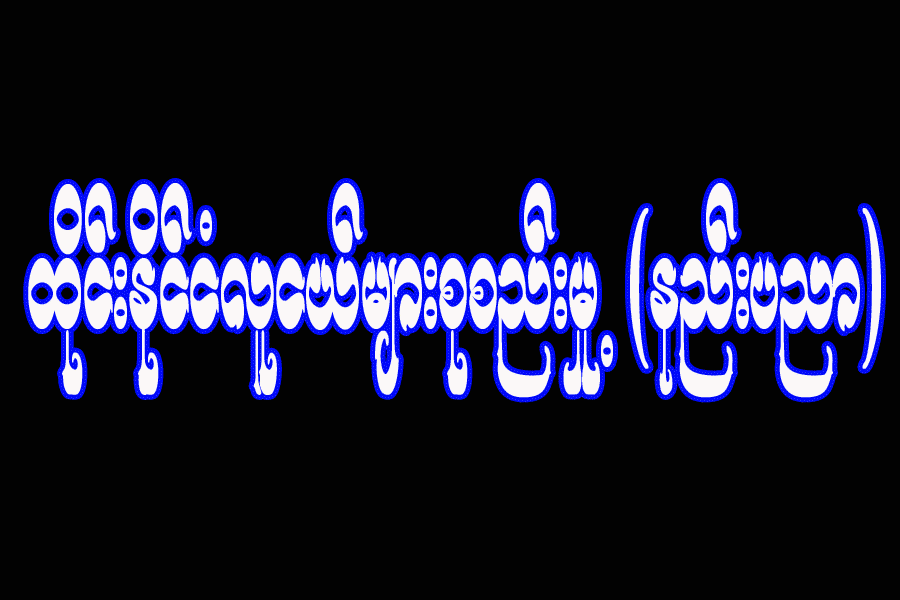Typing ျမန္ေအာင္ ေလ့က်င့္ခ်င္သူမ်ားအတြက္ Version အသစ္ထြက္
လာတဲ့ RapidTyping ကိုတင္ေပးလိုက္ပါတယ္။ ဘာသာအေတာ္မ်ားမ်ားပါဝင္ျပီး မိမိ
ေလ့က်င့္လိုတဲ့ ဘာသာနဲ႔ လက္ကြက္ေလ့က်င့္နိုင္ပါတယ္။
ဒီမွာယူပါ.
Go to Blogger edit html and find these sentences.Now replace these sentences with your own descriptions.This theme is Bloggerized by Lasantha Bandara - Premiumbloggertemplates.com.
Go to Blogger edit html and find these sentences.Now replace these sentences with your own descriptions.This theme is Bloggerized by Lasantha Bandara - Premiumbloggertemplates.com.
Go to Blogger edit html and find these sentences.Now replace these sentences with your own descriptions.This theme is Bloggerized by Lasantha Bandara - Premiumbloggertemplates.com.
Go to Blogger edit html and find these sentences.Now replace these sentences with your own descriptions.This theme is Bloggerized by Lasantha Bandara - Premiumbloggertemplates.com.
Go to Blogger edit html and find these sentences.Now replace these sentences with your own descriptions.This theme is Bloggerized by Lasantha Bandara - Premiumbloggertemplates.com.
 ထိုင္ေရာက္သူငယ္ခ်င္းမား် စုစည္းမႈ(နည္းပညာ) မွလႈိက္လွဲစြာၾကိဳဆိုပါသည္
7/21/2013 တြင္သူငယ္ခ်င္းအမွတ္တရအျဖစ္ တည္ေထာင္ထားျခင္းျဖစ္သည္။
ထိုင္ေရာက္သူငယ္ခ်င္းမား် စုစည္းမႈ(နည္းပညာ) မွလႈိက္လွဲစြာၾကိဳဆိုပါသည္
7/21/2013 တြင္သူငယ္ခ်င္းအမွတ္တရအျဖစ္ တည္ေထာင္ထားျခင္းျဖစ္သည္။